Google Classroom is a powerful tool for teaching and management of student work, though without a solid understanding and strategy tasks such as grading digital work can be cumbersome. Despite this, there are many quick tips that can make a huge difference in enhancing your teaching experience with Google Classroom. Here are some of our favourites!
Email all students
After clicking on the “People” tab, make sure to click the checkbox above all of your students to select everyone, then click “Actions” and “Email”. This is a great way to let your students know about anything important using a longer-form of communication.
Make use of announcements
You can use announcements to share links and information in your classroom stream without having to create an assignment. Announcements are a great way to share any relevant files, docs, links and videos you want them to view immediately. You can also send announcements to small groups of students, meaning this is a great way to send messages and make a personal connection with your students.
Engage your students with the question function
Make sure to utilize the create a question function as a way of encouraging class discussions. This allows students to not only have their voices heard but they’ll also be able to learn to virtually listen and respond to peers.
Use a master class
If you have multiple classes on the same subject you can speed up your planning process by creating a master class for each subject. You can then use the Reuse Post button to add this to multiple classes and save time.
Use the keyboard shortcuts for efficiency
Rather than switching between your mouse and keyboard, learn some shortcuts that will help you save time and keep your processes as efficient as possible. For example if you need to find something specific use the shortcut “ctrl + F” and search for the word or phrase you are looking for, this will then be automatically highlighted for you.
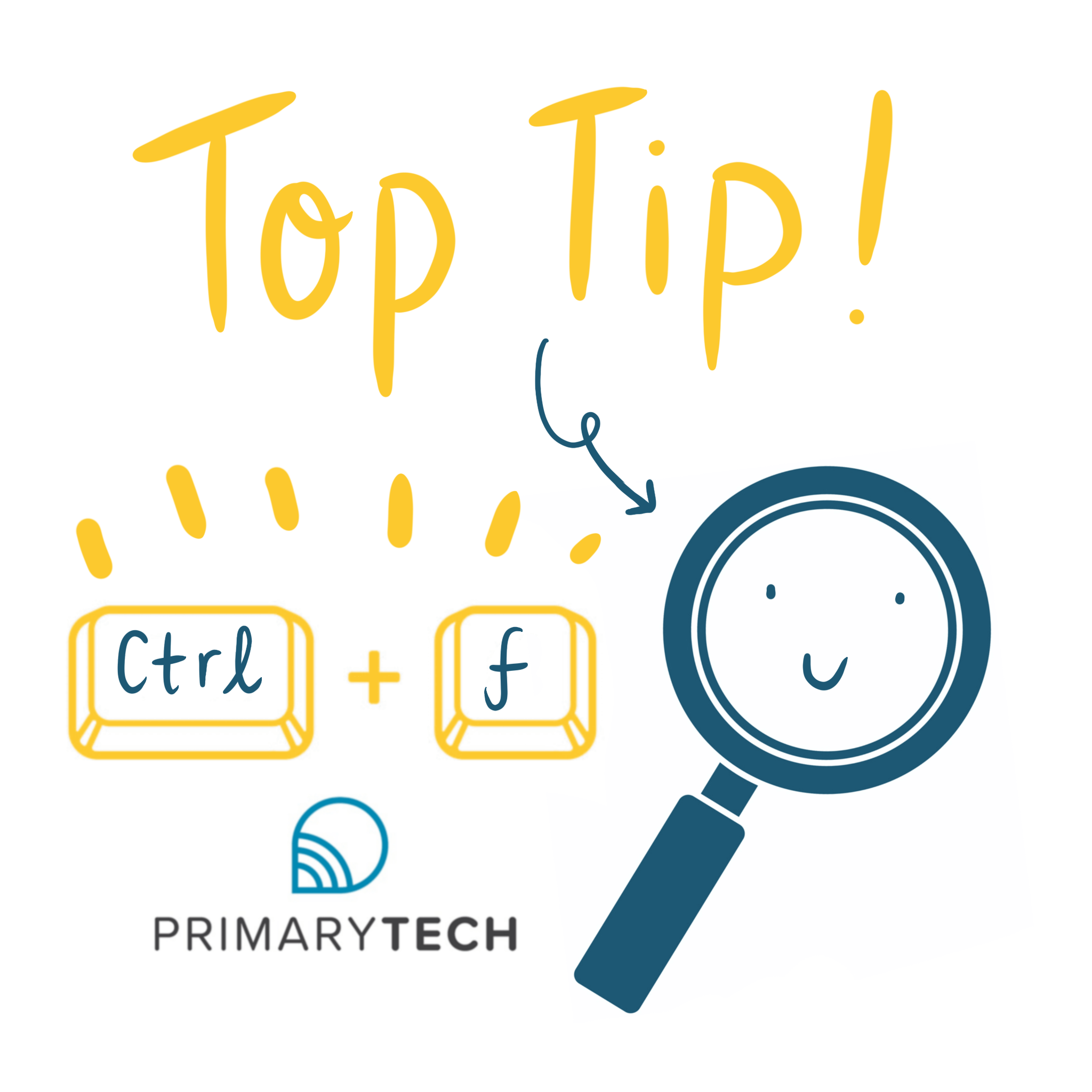
Take screenshots as you teach
Take screenshots as you are teaching and share them with any students who may have been absent or those students who need additional accommodation. You may also want to take screenshots of virtual reading assignments as these can be shared in assignments allowing students to easily reference a particular text.
Take advantage of scheduling
Once you have planned your lessons, you can use the scheduling tool to set up any future assignments to appear on a particular day, so you can save time and stay organised.
Use move to the top
The simple act of moving to the top can help draw students’ attention back to older material. You can use this if students have failed to submit an assignment or if you want to remind them of an upcoming deadline.
Using required questions
If you are creating a quiz using Google Forms, you can make all the questions to require an answer. This will prevent students from skipping over questions.
Turn off stream notifications
Click the gear icon in the top right of your screen and scroll down to the Stream, select SHUT OFF notification in the stream. By shutting off notifications you’ll keep your student collaborations and announcements organised and easier to locate.
For additional help with Google Classroom check out this playlist created by Google for Education. The videos cover many different topics to assist you in using Google Classroom.
If you’re looking for further assistance with any of your “how” or “why” questions our Digital Education Support provides a dedicated helpdesk, contact us today to find out more.
Enquiry form
[hubspot portal=”6431907″ id=”158254ab-dfc8-488c-adbc-db86e9737f2b” type=”form”]
Published: February 24
